Now Connect 2 Internet Devices with your CZee Account.
My Current Plan allows a second device -- How do I add and enable it?
Follow these simple steps.
-
Login into your CZee Networks Account.
- See the Military Times Off Duty+ web page.
-
Scroll down to CZee Links and click on Account.
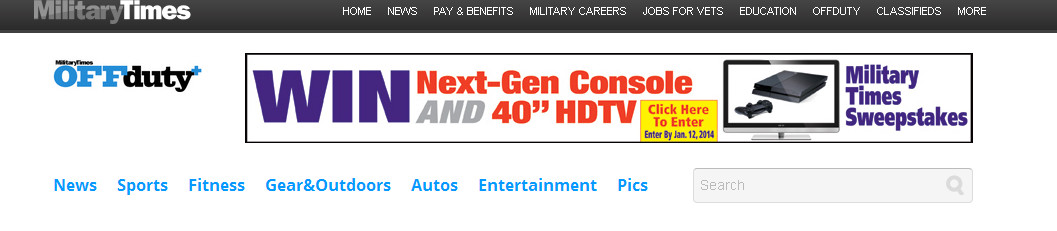
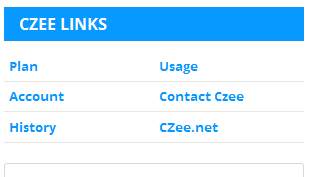
- The Account link will take you to your CZee Plan Info page.
-
Click Account Info and then click on Edit Add On Devices.
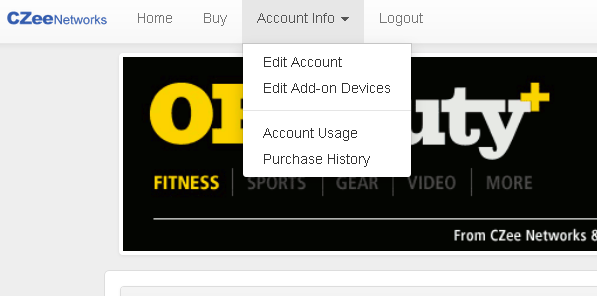
The page below will then display.
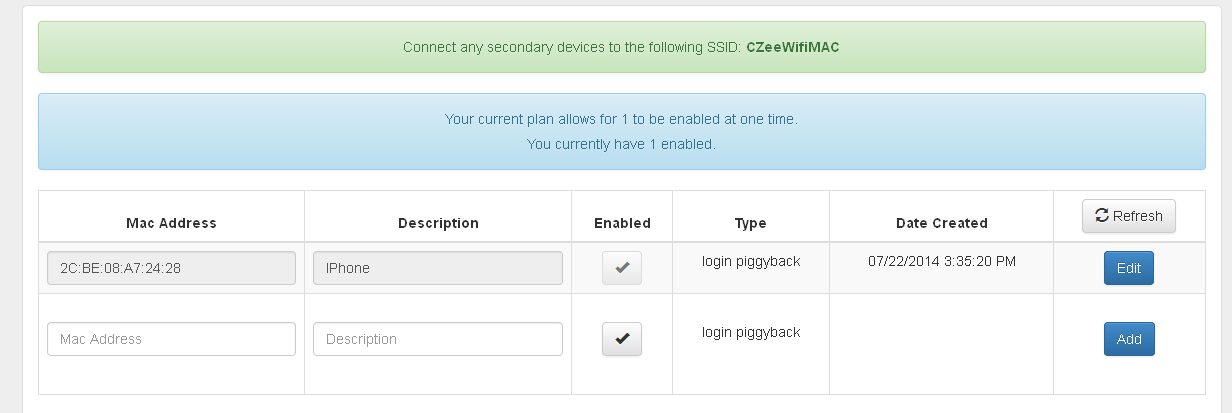
- Enter the 12 character mac address of the device you would like to add in the mac address field and enter the description of the device. Click on the enable button and then click the blue add button on the right. Once the device is added you will see that you currently have one enabled displayed on the blue message bar. You may enter the information of an additional device as well however you can only have one device enabled at time.
My second device is now Enabled, how do I connect to the Internet?
- Look at the available network SSID's that are being broadcasted in your area.
- Depending on your location, you may see one or two CZee network ID's
- If the instractions on your Portal Login Page indicates that you should connect your secondary device to CZee-WifiMAC, connect your secondary device to that SSID. You will still connect your primary device to CZeeWifi.
- If the instructions DO NOT instruct you to connecto to CZeeWifiMAC you must connect both your primary and secondary WiFi devices to CZeeWifi.